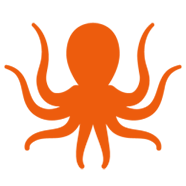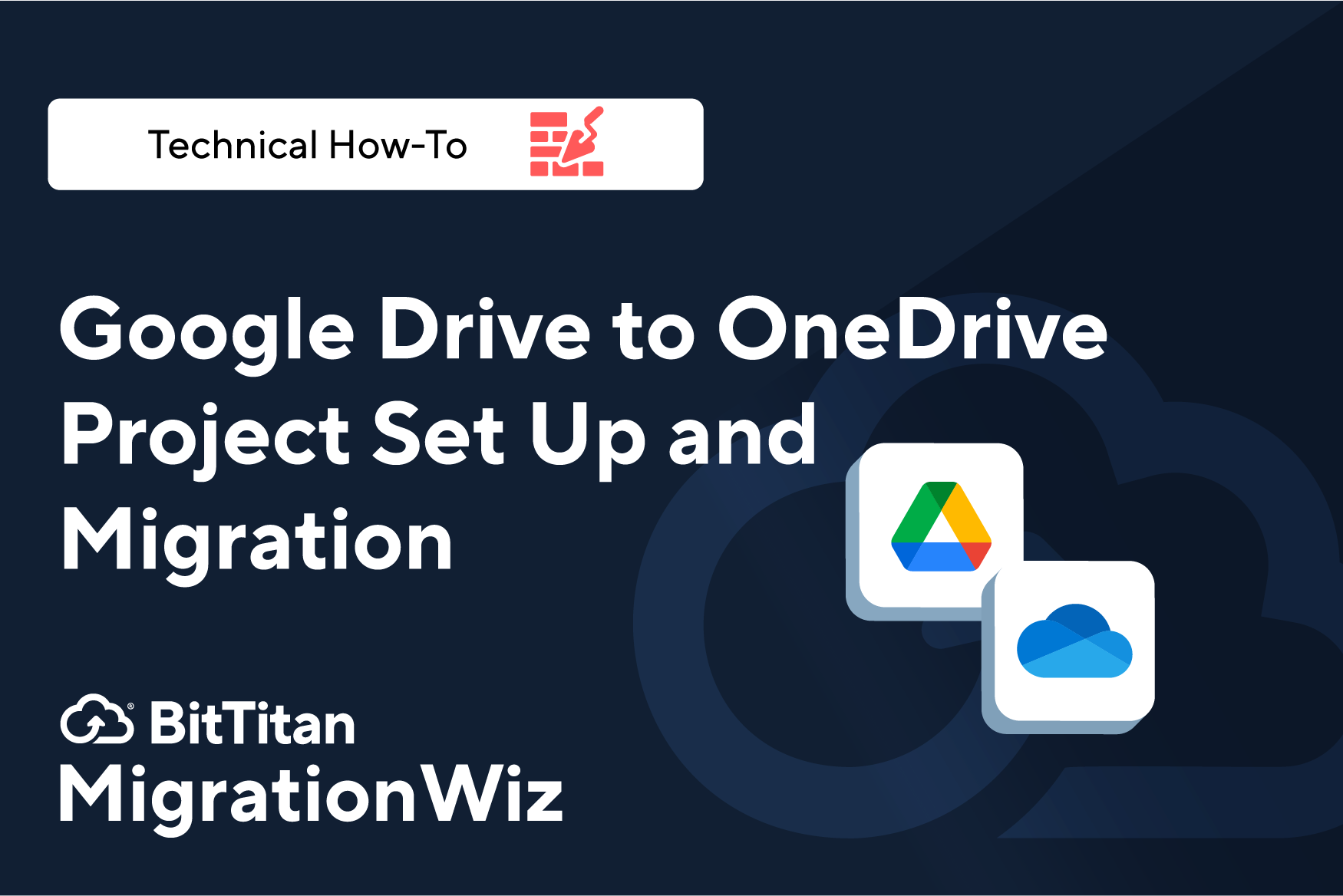New Video: Migrating Google Drive to OneDrive
Moving documents used to be so easy. You didn’t need to know much to fill up a bunch of cardboard boxes, load them onto a hand truck, and wheel them down the street. Moving a ton of cloud documents across platforms – okay, that takes some doing. Good thing you’ve got MigrationWiz. And now you’ve got a step-by-step tutorial that walks you through the entire process.
The latest in our video series will make you a document moving pro without any back strain or paper cuts. Mark, our migration expert, will teach you everything you need to know to migrate documents from Google Drive to Microsoft OneDrive. No lost files. No lost time.
What you’ll learn in this video
Like any cross-platform project, your Google Drive to OneDrive migration starts with some prep at both the source and the destination. You and your team can use this video as a companion during a migration or as a pre-migration training tool. Here is some of what you’ll learn:
Starting with your Google Cloud account. You’ll see how to enable APIs, set up the service account, create a key, then link scopes to the client ID.
Setting up the Microsoft 365 target tenant. You’ll create permissions for MigrationWiz, then set up a service account and add it into a new security group.
Using the BitTitan Help Center. Mark shows you where to find detailed instructions, links, and commands you can simply cut and paste.
Fine tuning your migration with Advanced Options. Learn how to use recommended options that change the document browsing mode, increase path length, and increase the timeout limit. You’ll also be able to choose other options that customize your document migration.
Setting up and executing the migration. Every detail is covered in real time, including different ways to add items; applying the licenses; verifying credentials; then scheduling the migration. Watch as documents show up in OneDrive.
Tips for successful document migrations
In this video Mark explains how scheduling a pre-stage phase will save time and user frustration when you’re handling large volumes of documents. You’ll see how to check the project summary and verify the arrival of the files. Google Drive to OneDrive migrations also include a step for processing shortcuts after completion.
You’ll even get an important housekeeping tip for removing application delegation in order to maintain the security of your Microsoft 365 environment.
When it’s time to move documents, you can leave your hand truck in the storage closet. Just grab the MigrationWiz licenses you need to make the job quick and easy. Be sure to check out our growing library of MigrationWiz tutorial videos – they’ll have you and your team migrating like pros in minutes.
Contact us with any questions or to get started on your project!