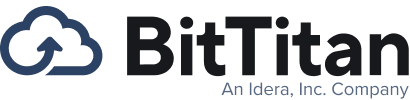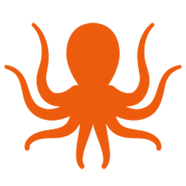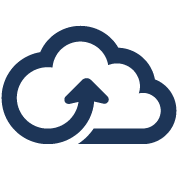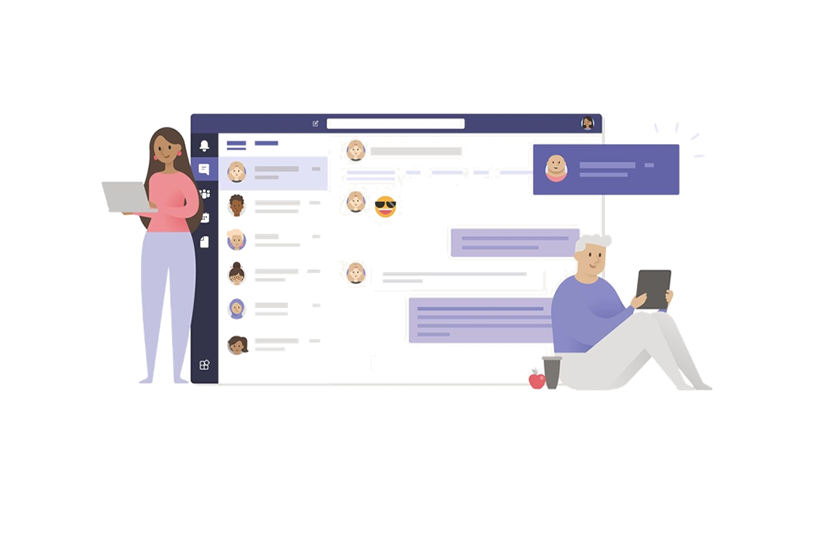How to Migrate Teams Private Chat: Feature Spotlight
For IT teams scoping a Microsoft Teams migration, a critical piece of that project are Private Chats. These are conversations between users and need to be preserved alongside other components like files and permissions when moving to a new tenant.
In this article, we walk through the different types of Private Chats, where to find them in order to migrate, and what the product flow looks like in MigrationWiz.
Types of Teams Private Chats
There are three types of Private Chats. All types appear under same list from the “Chats” tab in Teams and all are supported by MigrationWiz.
- One-to-one chats: These are messages between two users.
- Group chats: These are messages between two or more users.
- Meeting chats: These are messages originally stemming from a single or recurring Teams meeting.
Unlike many other pieces of Teams that use SharePoint for the underlying data storage, Private Chats are stored in Exchange and can be migrated as part of a standard mailbox project.
One important consideration regarding project timeline concerns OneDrive links in these chats. In order for those links to be accessible on the destination, the OneDrive migration must be completed first and the correct recipient mapping applied for both the OneDrive and mailbox projects. This is to make sure any OneDrive links or attachments within Private Chats will be preserved correctly, otherwise the messages will come over but the links will be broken.
Let’s look at the steps to migrate Private Chats with MigrationWiz.
Migrate Private Chats with MigrationWiz
Since Private Chats are migrated as part of a mailbox project, they require mailbox or User Migration Bundle licenses for all users in the project.
The table below reflects components of Private Chats that are and are not migrated at this time.
From their dashboard in MigrationWiz, migration teams can see options in the “Pre-Stage Migration” and “Start Migration” flyouts dedicated to Private Chats. Migration teams could choose to migrate Private Chats as a standalone project or elect to include it with the rest of mailbox components like mail, contacts, calendars, etc.
Due to API limitations from Microsoft, Private Chats are not rehydrated in the Chats tab on the destination tenant but instead are accessible via a folder in the user’s Outlook client labeled “Migrated Teams Chat.” Here a user will see each message as an individual item, with the subject line reflecting the name of the group message or individual user.
Advanced Options: Private Chats
There are a handful of advanced options available to migration teams when it comes to Private Chats.
MigratedTeamsChatFolder=xx – The private chat items will be migrated to ‘MigratedTeamsChatFolder’ by default. This folder can be renamed using this option. Note that this should be added at the project level before starting the migration. If the folder has to be renamed again after a migration pass, the older folder that was already migrated should be deleted, reset, and re-run.
HideMigratedTeamsChatFolder=1 – The migrated folder ‘Migrated Teams Chat’ will be visible to users by default. This option can be added to hide the folder.
Date Range and Filtering – just like standard mailbox projects, migration teams have the option to only migrate a portion of the Private Chat messages, such as messages sent and received within the last twelve months.
As mentioned above, recipient mapping for both the OneDrive and mailbox migrations must be configured correctly in order for OneDrive attachments and links to work on the destination. E.g. ReceipientMapping=”@SourceTenant.com->@DestinationTenant.com”.
Learn More
For the most up-to-date information and step-by-step guidance, see our Microsoft Teams Migration Guide in the BitTitan Help Center.
Got an opportunity in front of you? Contact us today! We would be happy to strategize alongside your group to ensure a successful move to a new environment.