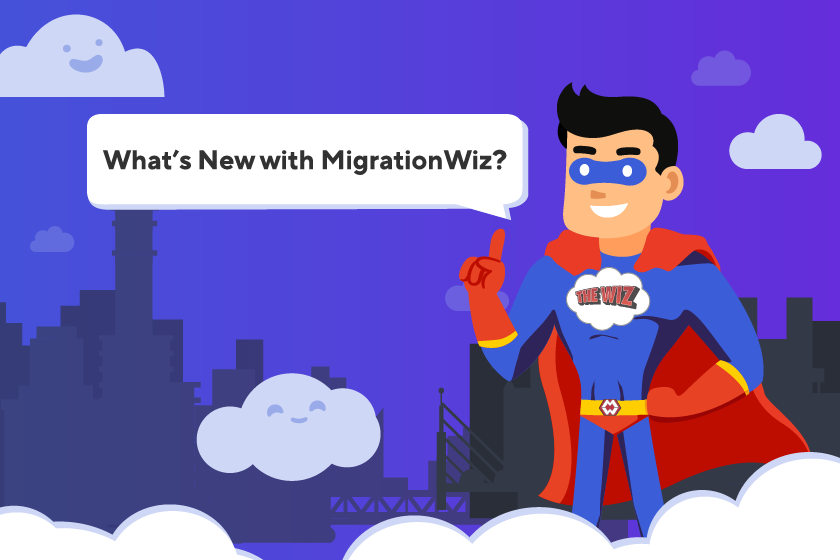August 2021 Product Release Notes
Product Release Notes contain information about updates, upgrades and new features for BitTitan solutions and services. For the most current product information, visit the BitTitan Help Center.
New:
Personal Archive Project
MigrationWiz now also supports the migration of Recoverable Items from archived mailboxes in Microsoft 365 and Exchange environments.
This will migrate the following recoverable items:
- Calendar
- Contacts
- Tasks
- Journals
- Notes
The following folder types are supported:
- Recoverable items: Deletions
- Recoverable items: Purges
- Recoverable items: Versions
- Recoverable items: DiscoveryHolds
How to Migrate
- Create a new Personal Archive migration project.
- Under Advanced Options, in the Source/Destination tab, set the source and destination to Archive Recoverable Items.
- Add Support Option MigrateAllRecoverableItems=1. This option is needed to enable recoverable items migration.
- Add Support Option OverrideRecoverableItemsFolderMapping=1. This option will apply folder mappings from source to destination for Deletions, Purges, and Versions. Without this item, all source folders will be migrated to Recoverable items -> Deletions.
- Start migration by selecting only Mail items in the Select what to migrate section. This will migrate all items. However, the folder type for recoverable items is recognized as a Mail folder by MigrationWiz.Note: Both source and destination endpoints must be Microsoft 365 for this option to be visible. This is specific to Archive Recoverable Items.
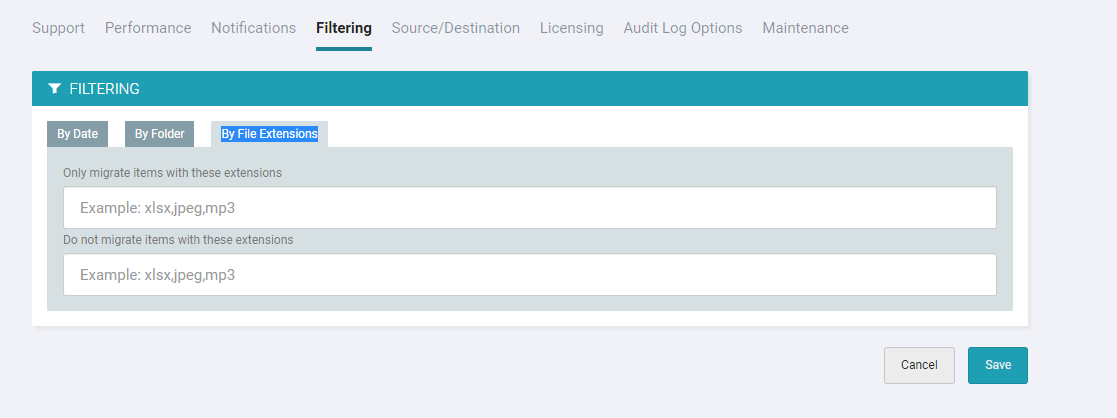
Refer to the Recoverable Items (Microsoft 365 or Exchange) Migration Guide for more information.
Improvement
Teams Private Channel Migration
Previously, Teams private channel migration has to be done via the PowerShell Script MWTeamsPrivateChannelMembers.ps1 or Advanced Options which are now obsolete.
For Teams to Teams migration projects created after Aug 25, 2021, private channels are now migrated by default when the Teams and Channel Memberships item type is selected for migration.
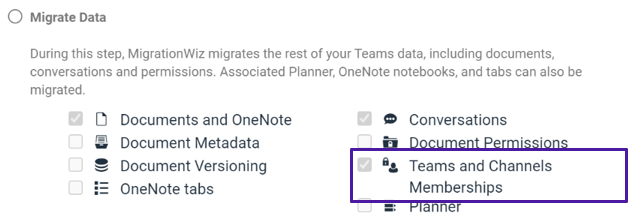
Prerequisites
- Ensure UserMapping is set up properly prior to starting the migration
- Migrate Teams and Channel membership only as the last step with Planner. Refer to ‘Recommended Migration Steps’
Refer to the Teams to Teams migration guide for more information.
Private channel migration can be skipped by adding this new Advanced Option: TeamsSkipPrivateChannel=1
However, for existing Teams to Teams projects created before Aug 25, 2021, private channels will not migrated by default. The following Advanced Options must be added to migrate private channels:
TeamsMigratePrivateChannel=1
TeamsMigratePrivateChannelPermissions=1