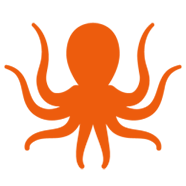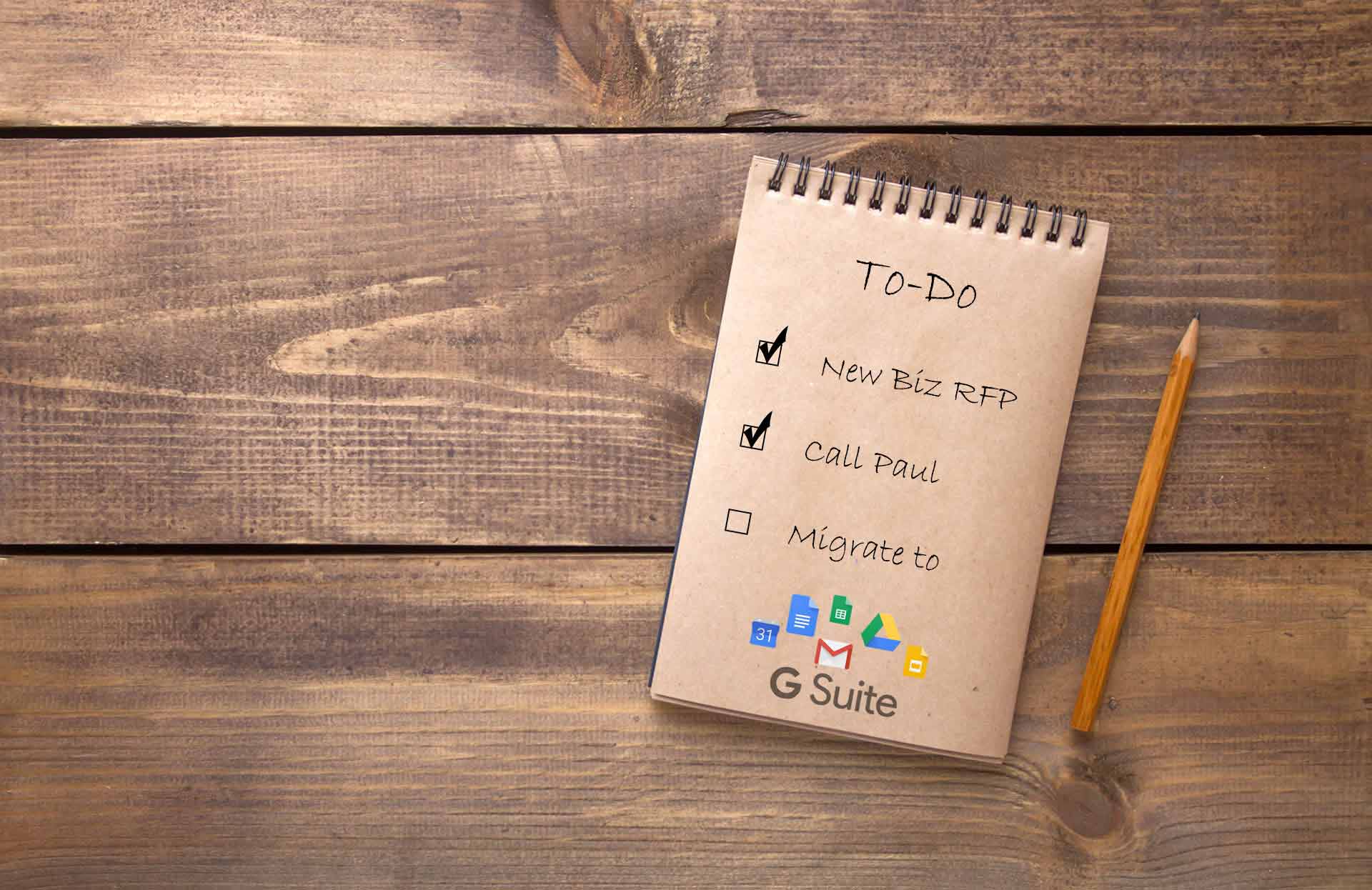Migration Guide: Office 365 to G Suite
Promises of security, collaboration, and a lower price point have continued to guide customers away from Microsoft’s established productivity suite, particularly in the SMB sector, and towards Google’s G Suite. Whether G Suite is your Source or Destination, MigrationWiz is here to help. In the guide below, we walk through a mailbox migration from Office 365 to G Suite using MigrationWiz. For a complete list of migration guides, explore our Knowledge Base in the BitTitan Help Center or watch this demo video.
Prepare the Source Environment
- Create an administrator account in Office 365 to be used for migration, or use the global admin account for the tenant.
- Export user list to a CSV file. This can be used when bulk-adding users to your MigrationWiz project later. You can copy and paste the user list into the Source Email column in your MigrationWiz project dashboard under Add > Bulk Add. Steps: From Office 365 admin portal > Users > Active Users > Export > Continue.
Prepare the Destination Environment
- Create users on G Suite. For assistance, see the G Suite admin help article here.
- Grant MigrationWiz OAuth 2.0 access to G Suite, which will be used to authenticate. This is used for both mailbox and document migration projects.
- Note: If you are migrating to multiple domains, repeat these steps for each domain.
- G Suite as the Destination (full scopes):
- https://mail.google.com/, https://www.google.com/m8/feeds, https://www.googleapis.com/auth/contacts.readonly, https://www.googleapis.com/auth/calendar, https://www.googleapis.com/auth/admin.directory.group, https://www.googleapis.com/auth/admin.directory.user, https://www.googleapis.com/auth/drive, https://sites.google.com/feeds/, https://www.googleapis.com/auth/gmail.settings.sharing, https://www.googleapis.com/auth/gmail.settings.basic
Prepare the Customer, Endpoint, and Licenses in MSPComplete
- Create the customer
- Create the Source and Destination Endpoints.
- For the Source endpoint:
- Click Endpoints > Add Endpoint > Enter endpoint name > For endpoint type, select Office 365.
- Click Provide Credentials radio button, and enter the admin account credentials.
- Note: This should be a global admin account. If creating a separate admin account for the purpose of migration, read the Office 365 section here.
- For the Destination endpoint:
- Click Endpoints > Add Endpoint > Enter endpoint name > For endpoint type, select G Suite / Gmail.
- It is necessary to add ALL domains that will be migrated to. This means that if there are users in one project with domain names Sourcedomain.com and Destinationdomain.com, then it is important to ensure that both of these are added under Your Domains, when creating the endpoints. When you add a domain, you need to click the “+” button.
- Enter Administrative email address.
- Note: This is the account that has admin access level to the Google admin portal.
- Purchase licenses. We recommend that you purchase the User Migration Bundle license for this migration scenario. User Migration Bundle licenses allow you to perform multiple migrations of User mailboxes, documents, and personal archives, plus Google coexistence configuration and allows the use of DeploymentPro to perform post-migration Outlook email profile configuration.
- Deploy DMA to users (optional). Once DMA has been deployed to users, check the Users tab in MSPComplete. This will be populated with the user accounts that have DMA installed. DMA can be deployed by these options:
- Via Group Policy Object (GPO): recommended because no end user interaction is required.
- Via email.
Configure and Launch Project in MigrationWiz.
- Watch this video to see a walk-through of the steps below.
- Create the Mailbox Migration project.
- Create the Mailbox Migration project > Select the customer > Select the Source endpoint > Select the Destination endpoint.
- Add the accounts (also referred to as items) that will be migrated to the project.
- Set the Project Advanced Options.
- The following options are most valuable for this migration scenario:
- Set to use impersonation at the Source. Checkmark the Use impersonation at Source box.
- If this is a large migration project, then the value for Maximum concurrent migrations, under the Performance section, can be set to a very high value, e.g., 250. If using impersonation, there is no limit for concurrent cloud to cloud migrations.
- Add folder mapping: FolderMapping=”^INBOX/->” under Support/Support options. This will map folders to the root label on the Destination mailboxes, rather than under inbox/label name.
- Run Verify Credentials.
- Notify users that a migration is occurring. Send email to all users telling them the time and date of the migration.
- Pre-Stage pass: Select the users > Click the Start button from the top, and select Pre-Stage Migration > Under the Migration Scheduling section, from the drop-down list, select 90 days ago > Click Start Migration.
- MX Record Cutover. Change over MX records on the DNS provider’s portal. Also include the AutoDiscover (CName) setting.
- Send email to end users to let them know what to expect for their Outlook profile reconfiguration.
- Full (Delta) pass: Select the users > Click the Start button from the top, select Full Migration > Click Start Migration.
- Run Retry Errors.
- Look through the user list and click any red “failed migration” errors. Review information and act accordingly.
- If problems persist, contact Support.
- If users will be using Microsoft Outlook with G Suite, they will need to follow the instructions here, to download and install G Suite Sync for Outlook and create a new Outlook profile that connects to G Suite.
- To receive project statistics via email, click the pie chart icon in the MigrationWiz dashboard.
Moving more than just mail? Check out the User Migration Bundle – a single 12-month license to move mailboxes, documents, archives, and automatically configure Outlook profiles for $15/user.