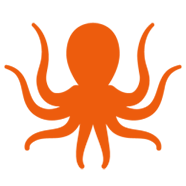Troubleshooting Common Cloud Migration Errors
Even with appropriate pre-migration planning, mapping, and testing, it’s more than likely you will encounter some type of error during your project. These can range from minor hiccups around permissions or incorrect data entry to throttling and endpoint issues. When the consequences of a failed project include user downtime, data loss, or increased project costs, finding and solving these problems is a top priority for all involved.
In a recent webinar, “Troubleshooting Common Migration Failures and Errors,” resident Azure expert and Senior Technology Strategist Lauren Brunson walked through some of the most frequently encountered migration issues. That webinar, as well as previous webinars from BitTitan, are available on-demand here.
In addition to past webinars, the BitTitan Help Center has a plethora of articles maintained by our Knowledge Management team to help make sure your project goes smoothly. Some of those articles are linked with scenarios below. That said, let’s jump into some common problems.
Error #1: Source or Destination Endpoint Failed to Respond
Why it failed: The Source or Destination didn’t respond after a set time period. This is generally a timeout error after a 15-minute period and we could not retrieve a set folder list.
- It could be a large project or file size, or a large folder associated with a user’s mailbox.
- Source or Destination is unusually slow or has a large folder count.
- If the server is connected to the internet using OWA to access, then it could have been just an intermittent network problem.
Resolution:
- Check to make sure the server is up and running; submit the mailbox again in “Full” or “Pre-Stage” migration. It should pick up where it left off without further issues.
Error #2: The Server Cannot Service This Request Right Now
Why it failed:
- The Exchange Web Service reports back that a mailbox cannot be accessed due to throttling limits that are imposed by Exchange.
Resolutions:
- First, check whether the error was reported on the Source or the Destination server.
- If you are migrating to or from Exchange 2010 or later, you have the ability to disable the throttling policy within the system.
- If you are migrating to or from Office 365, you will need to enable impersonation to reduce throttling. This can be done through a global admin account.
Error #3: The Remote Server Returned an Error: (404) Not Found
Why it failed:
- Unable to locate a file or resource.
- We often experience this error in Exchange migrations when we have failed to connect to EWS within the endpoint. MigrationWiz is unable to connect to that endpoint to authenticate and get through to log in and migrate the data.
Resolution:
- First, verify EWS by connecting to your EWS URL.
- You’ll want to perform this from a non-domain joined computer that has access to the internet.
- Enter credentials when prompted; you should see an XML document (WSDL).
- If you see an Outlook Web App forms authentication page, you have configured incorrectly. You will need to disable forms authentication and retry.
- You may need to do an IIS reset if your settings do not refresh. Once that process goes through, you go back into UI and reverify credentials to resolve the error.
Error #4: Your Migration Failed Checking These Credentials – SMTP Address
Why it failed: SMTP address has no mailbox associated with it.
- This is commonly associated with mailbox migrations heading to Office 365 as a Destination. MigrationWiz tries to log in to deposit data and doesn’t see the mailbox in the UI.
- This error indicates we were unable to find a mailbox that was associated with the SMTP address entered with the MigrationWiz project.
Resolution:
- Log into the Office 365 admin portal and confirm that a license is assigned to the user in question; sometimes the system takes a second to update.
- if there is no license assigned in the admin portal, this indicates that there is currently no mailbox associated with the SMTP address.
- MigrationWiz cannot deposit data to the destination when a mailbox has not been provisioned.
Error #5: Your Migration Failed Checking These Credentials – Unable to Connect to the Remote Server
Why it failed:
- A firewall in the environment is blocking external traffic which would include a connection from MigrationWiz.
- OWA may not be loading in a timely manner.
Resolutions:
- In MigrationWiz Advanced Options, locate “IP Lockdown.” This option allows you to open specific firewall ports to the BitTitan servers while designating IP ranges for dedicated data centers in your region. This enables IPs from BitTitan and MigrationWiz to connect while maintaining security.
- If OWA is not loading in a timely manner, check server resources for CPU, memory, and disk I/O usage.
- Check for over-utilization of the network. You could be migrating too many mailboxes for the network to support the bandwidth it requires to do so. Consider smaller batches of users to avoid this issue.
Error #6: Your Migration Failed Checking These Credentials – This Account Lacks Permissions to Impersonate Requested User
Why it failed: MigrationWiz is failing to impersonate the user due to missing proper permissions on the Admin account.
- This occurs when using impersonation to migrate to Office 365 using a global admin account.
- MigrationWiz automatically executes remote PowerShell commands to grant the admin account impersonation rights. In some cases, those commands can time out before completion.
Resolution:
- Go into the UI and reestablish global admin permissions or manually grant permissions using remote PowerShell. These commands can be found in the KB that will be linked to the failed error in our UI.
- Please be patient when running manually as it can take several minutes for the commands to complete. Retry pass.
- Make sure impersonation is selected in the advanced options of MigrationWiz.
Error #7: Your Migration Failed Checking These Credentials – 401 Unauthorized
Why it failed:
- Office 365 account is locked or password expired
- Admin credentials in our UI could be incorrect; could be username or password from an error in manual data entry
- Insufficient permissions (see previous errors)
- Over-utilized resources
Resolution:
- Login to the Office 365 account in the portal and unlock or change the expired password – make sure it’s not locked.
- Retype admin username and password information in the MigrationWiz endpoint.
- Reset the permissions on the global admin account.
Error #8: Your Migration Failed Checking These Credentials – A Specified Object Was Not Found In The Store
Why it failed:
- This error is common in Exchange migrations when MigrationWiz is unable to open the user’s mailbox to migrate data.
- It’s likely due to a permission error around “full access” rights on the admin account.
Resolution:
- Check permissions on the migration admin account
- Verify that the mailbox is not hidden from the global address list
- Ensure that the mailbox in question does not contain a folder name with a backslash character – replace with dash and retry the migration.
Still struggling with an error on your latest project? Head on over to our Help Center to view hundreds of KB articles for specific migration scenarios or error messages not covered here. Support is also available worldwide 24/7 to make sure your migration experience is as smooth as possible, just log into your BitTitan account and open a support ticket.
Good luck!
Check out MigrationWiz Pricing to explore options or contact us to talk through questions you have around MigrationWiz. We’re here to help you.
At BitTitan we’ve been empowering IT service professionals to successfully deploy and manage cloud technologies through automation for over a decade with MigrationWiz. Sign up for a FREE BitTitan account today to access our products and services.