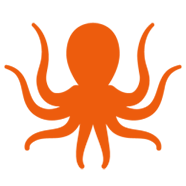Outsmart Office 365 to Office 365 Migrations with MigrationWiz
Mergers, acquisitions, divestitures, oh my! According to Business Insider, 57 percent of tech executives said they intend to pursue acquisitions in the next twelve months. Gartner estimates more than 85 percent of businesses will deploy Microsoft Office 365 by 2020. What do these numbers mean to you? T2T is trending upwards.
With M&As, divestitures, domain changes, and data center relocations, Office 365 environments and infrastructures are merging and consolidating at a rapid pace.
This process of migrating from Office 365 to Office 365 is known as a tenant-to-tenant (T2T) migration, and it’s about as pleasant as a root canal.
So, why do people even want to migrate between Office 365 tenants, when the new environment has the same functionality and features as the source environment? Two words: Business Requirements.
How to do it? One word: MigrationWiz.
Steps on how to migrate with MigrationWiz from Office 365 to Office 365 while changing the domain name:
Prepare the Source Environment
- Create an administrator account in Office 365 to be used for migration, or use the global admin account for the tenant.
- Export user list to a CSV file. This can be used when bulk-adding users to your MigrationWiz project later. You can copy and paste the user list into the Source Email column in your MigrationWiz project dashboard under Add > Bulk Add. Steps: From Office 365 admin portal > Users > Active Users > Export > Continue.
Prepare the Destination Environment
- Create an administrator account in Office 365 to be used for migration or use the global admin account for the tenant.
- Set up accounts on Office 365 and assign licenses. These can be created in several ways:
- Manually, one at a time.
- By bulk import, via CSV file.
- By PowerShell script.
- DirSync, AAD Sync or AAD connect.
- Export the user list to CSV file. This can be used when bulk-adding users to your MigrationWiz project later. You can copy and paste the user list into the Destination Email column within your MigrationWiz project dashboard under Add > Bulk Add. Steps: From Office 365 admin portal > Users > Active Users > Export > Continue.
- Prepare the tenant to send and receive large mail items.
Create the Customer, Source and Destination Endpoints in MSPComplete
- Create Customer
- Create Source endpoint:
- Click EndPoints > Add Endpoint > Enter endpoint name > For endpoint type, select Office 365.
- Create Destination endpoint:
- Click EndPoints > Add Endpoint > Enter endpoint name > For endpoint type, select Office 365.
- Purchase licenses. We recommend that you purchase the User Migration Bundle license for this migration scenario. User Migration Bundle licenses allow you to perform multiple migrations of User mailboxes, documents, and personal archives and allows the use of DeploymentPro to perform post-migration Outlook email profile configuration.
- Apply User Migration Bundle licenses to the Customer’s Users.
- Launch MigrationWiz app.
Select the Mailbox Migration Project in MigrationWiz
- Create the Mailbox Migration project > Select the customer > Select the Source endpoint > Select the Destination endpoint.
- Add the accounts (also referred to as “items”) that will be migrated to the project. When adding users to your project, be sure to set the Destination email addresses to point to the new Destination domain name, rather than to the Source domain.
- Set the Project Advanced Options.
- Select “Use Impersonation” in the Source box.
- Set to use “Use Impersonation” in the Destination box.
- If this is a large migration project, the value for maximum concurrent migrations, under Advanced Options, should be set to a maximum value of 25 concurrent migrations, in order to gauge the tenant migration capabilities. If successful, this value may be increased incrementally.
- Under Support/Support Options, add the following: RecipientMapping=”@sourcetenantname.onmicrosoft.com->@destinationdomainname.com”
- The RecipientMapping above is just an example; do not copy this verbatim. It needs to be changed to reflect the sourcetenantname.onmicrosoft.com account name and the customer destination domain name.
- The Source vanity domain name can be used in the RecipientMapping expression instead of the .onmicrosoft.com domain name. In this case, it would follow a format similar to this: RecipientMapping=”@sourcedomainname->@destinationdomainname”
- More than one remapping expression can be used.
- This is a very important step for Office 365 to Office 365 migrations. It ensures that emails have the ability to be replied to even after the Full (Delta) migration has occurred. This is because they will be mapped to the new destination domain name instead of using the old sourcetenantname.onmicrosoft.com account name (- which will no longer be available, once the tenant is retired).
- Run Verify Credentials.
- Pre-Stage migration: Select the users > Click the Start button from the top, and select Pre-Stage Migration > Under the Migration Scheduling section, from the drop-down list, select 90 days ago > Click Start Migration.
- MX Record Cutover. Change over MX records on the DNS provider’s portal. Also include the Autodiscover (CName) setting.
- Full (Delta) pass: Select the users > Click the Start button from the top, select Full Migration > Click Start Migration.
- Look through the user list and click any red “failed migration” errors. Review information and act accordingly.
- Click the pie chart icon in the MigrationWiz dashboard to receive an email containing all the project migration statistics. Read the How do I request statistics for my migration project? article for more information.
For more information on Tenant to Tenant migrations, including how to perform a successful Office 365 to Office 365 migration while keeping the same domain name with MigrationWiz, visit our BitTitan Help Center.
Planning a multi-workload migration? We have you covered!
The best value is the User Migration Bundle license where you can migrate mailbox, documents, personal archives and configure Outlook with our remote, automation tool. Check out MigrationWiz Pricing to explore options or contact us to talk through questions you have around MigrationWiz. We’re here to help you.
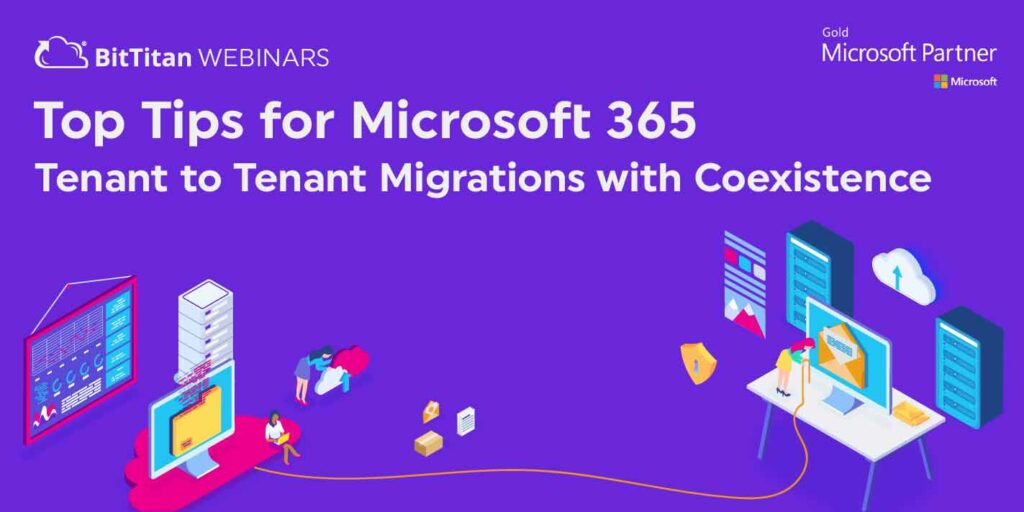
BitTitan Webinars Presents: Top Tips for Office 365 Tenant to Tenant Migrations with Coexistence
Learn more about how MigrationWiz helps you support coexistence among Office 365 tenants during long-term projects today.