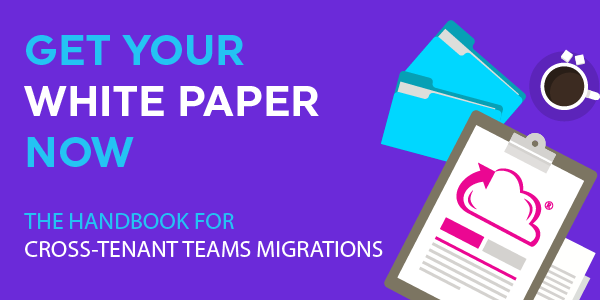Microsoft Teams Migration Tips: Pointers for Success
Since we added Microsoft Teams migration capability to MigrationWiz® in July 2019, we’ve seen more than 4,000 Teams projects to completion. It was inevitable that we would learn a thing or two about the keys to ensuring complete and successful migrations. It’s time to share.The vast majority of our Teams migration projects have completed without a hitch. However, if you are migrating lots of users, users with heavy adoption of Teams, or a highly customized instance, these tips will pave the way to success.
For more in-depth information and guidance, head to our Help Center and check out Collaboration Migration Best Practices. As with any migration project, pre-planning is pivotal.
Prep the destination ahead of time.
Ensure the source and destination have the same configuration. All users should be set up and licensed on the destination prior to the migration. User setup may take up to 24 hours in the tenant.
Create administrator accounts dedicated to the migration.
Create these new accounts on both the source and the destination. Turn off Active Directory Federation Services and Multi-Factor Authentication on both accounts; if enabled, they prevent the migration from proceeding. Create these accounts at least 24 hours prior to migration testing, as permissions take time to sync.
Allow ample time for the migration.
Large Teams migrations are tricky, and user collaboration can greatly impact the amount of data that needs to be migrated. Using Teams primarily as their document repository can introduce serious delays. Users cannot collaborate during a migration; bigger migrations are best done on a weekend to allow uninterrupted data transfer.
Do a test migration first.
To gauge the amount of time the full migration could take, select a team that is representative of your average channel size. This serves as a proof-of-concept.
Don’t expect a complete 1:1 migration.
Teams has a high degree of variability. Application integrations, custom permissions, and external partner-sharing may add complexity, depending on how your group uses the application. We suggest turning off custom permissions and external sharing to avoid multiple calls to the Teams APIs, which can cause throttling issues.
Monitor your migration.
MigrationWiz calls the Teams APIs repeatedly, and the number of calls, as well as the potentially heavy data load, can subject the migration to throttling. Teams is built on Microsoft SharePoint, so you can spot-check the folders in SharePoint.
Support is here to help.
Teams is a relatively new, expanding, and complex workload. Take a look at our Collaboration Migration Best Practices, which expands on the information in this article. Have questions about Teams migrations? Our Support team and Help Center have answers.
Learn more about this new migration workload in our Teams migration handbook.