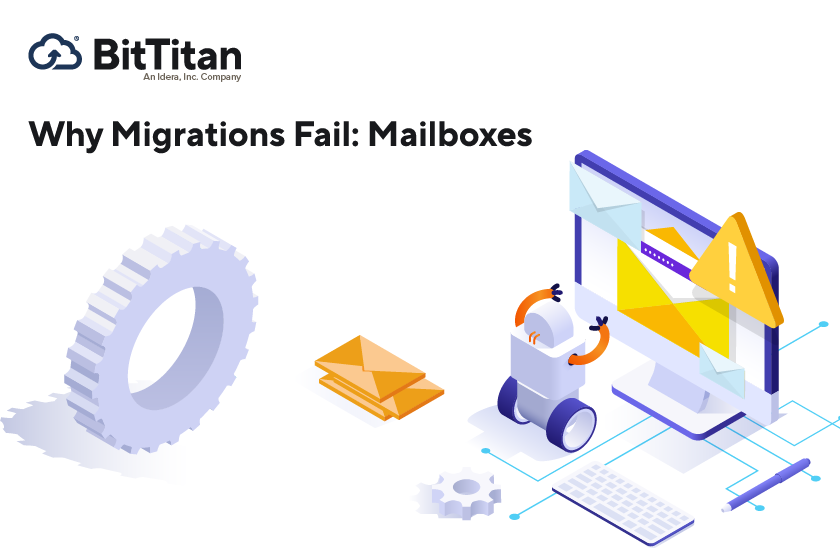It’s Only Human: Why Migrations Fail
In his Hitchhikers Guide to the Galaxy, Douglas Adams observed, “A common mistake that people make when trying to design something completely foolproof is to underestimate the ingenuity of complete fools.”
His pointed take on the very real issue of human error reminds us that regardless of how sophisticated systems become, there are always opportunities for failure when people are involved. Even a well-designed system can suffer from inadequate planning, poor use of resources, and an inability to anticipate potential problems. Planning and implementing a data migration is no exception.
Here, we’ll look at two categories of migration failure, and how you can make sure human error – or lack of knowledge – doesn’t get in the way of a successful project. This will help you identify and understand common planning pitfalls and implementation errors.
Planning pitfalls
Even if your IT team has migration experience, developing a plan with proper scoping is an important first step. This includes discovering and documenting the number of users to be moved as well as the volume and types of data. Project planning also includes understanding the state of the Source and Destination environments and your security requirements. Thorough planning can help you avoid some of these common pitfalls:
Selecting the wrong migration tool: Yes, there are free migration tools available from companies like Microsoft and Google. That’s because they want to get your data over to their platform as quickly as possible. But most ‘free’ migration tools aren’t very robust; they’re designed for simple migrations. In fact, most large data service providers recommend third-party tools like MigrationWiz for all but the most basic migration projects.
Going it alone: Be sure the migration tool you choose is backed up by in-depth support, education, and documentation, including real people you can call with questions or troubleshooting. You’ll want to keep in mind that most ‘free’ migration tools don’t include free support. When planning a complex migration, it often pays to work with a consultant that has experience and can guide you through the process.
An inadequate communication plan: It’s important to keep users in mind throughout the migration planning and implementation process. While many migrations can be completed over a weekend with minimal disruption, a communication plan will help make sure users know how to prepare and what to expect. With clear communications, users will have resources they can turn to if they find something that doesn’t look right in their new environment.
Using the resources wisely: Some IT teams get excited about new challenges and might be tempted to ‘DIY’ a migration, assigning an internal PowerShell guru to write the necessary scripts. Even if you’re lucky enough to have that kind of expertise in-house, it makes sense to weigh the cost-benefit of reinventing a tool that’s already available off-the-shelf. Be sure to compare the development time and opportunity cost of assigning an internal resource with the cost of MigrationWiz licenses.
Allocating enough time: We love to talk about how fast and seamless migrations are with MigrationWiz, but it still makes sense to allocate time for planning, preparation, communication, implementation, and transition in the new environment. If there isn’t a reason to rush, include enough time in your migration plan to test a few workloads to make sure cut-over can happen without any problems. Nobody’s going to give you a parade if there aren’t any problems during a migration, but you’ll certainly hear about it if there are.
Implementation errors
Now let’s get down to some details. There are a few errors you can look out for while you’re using MigrationWiz. Knowing how your team can address them will keep you on track toward successful completion of your project.
IMAP/POP could not find specified mailbox: This occurs when a defective IMAP server lists folders but later fails to return content from these folders. This happens because IMAP implementations are unable to handle special characters in folder names. For example, a defective IMAP server may fail to return content from a folder called “A-B” because the “-“ is considered a special character. The problem may also affect folders with trailing spaces. A user may not even notice when a folder has a space at the end of the name.
What to do: If you see this error, that means there are entire folders that can’t be processed during migration. You can rename mailbox folders to avoid special characters, specify filters to exclude these folders from the migration, or upgrade IMAP to see if a more recent version solves the problem.
IMAP/POP login failed: This error indicates that credentials are invalid, or that a login is not possible from the BitTitan data center.
What to do: Use the IMAP verification tool to check credentials and access from our data center using these steps:
- Go to https://dnswonder.bittitan.com/
- Click on Test IMAP Server
- Enter all requested information
- Click on Test
IMAP/POP mailbox isn’t a valid mbox file: This error is caused by a well-known bug in the IMAP implementation used by your email server. Some DoveCot servers indicate that special folders can be enumerated, but then fail when MigrationWiz attempts to retrieve content. For example, this affects some mailboxes containing a “Mail/dovecot-uidlist” system folder.
As part of the IMAP protocol, an IMAP server can indicate whether a folder can be enumerated or not. MigrationWiz only retrieves content from folders marked as enumerable. Folders may contain a large number of items and are not enumerated. In these instances, the folder cannot be accessed or migrated. MigrationWiz considers the migration as failed.
What to do: Upgrade your IMAP server to a newer version, with proper reporting of folders as enumerable vs. non-enumerable. If your IMAP server can’t be upgraded, you’ll want to filter out the folders that are causing the migration to fail.
IMAP/POP lowest UID 0 is less than 1: This error is also caused by a bug in the IMAP implementation. Internally, each IMAP message is assigned a unique ID (UID). MigrationWiz retrieves UIDs from the Source server for fast data retrieval. RFC 3501 defines how the IMAP protocol works, and all UIDs must be greater or equal to 1. However, in some invalid implementations, servers may return a lowest UID value of 0.
What to do: Upgrade your IMAP server to the latest version. You can also disable the validation of UIDs by following these steps:
- Sign in to your MigrationWiz account
- Click on Mailbox Migration
- Click on Migrate Mailbox
- Select your Mailbox Connector
- Click on View Mailboxes
- Select your Mailbox
- Click on Edit Mailbox
- Click on Show Advanced Options
- In the Support Only options, enter AllowZeroUid=1
- Click on Save
When humans and technology work together, it can be a beautiful thing. But human error – or simple lack of knowledge – can lead to failures that add time and frustration to migration projects. MigrationWiz helps you streamline your migrations and comes with the support you need to make every project a success.