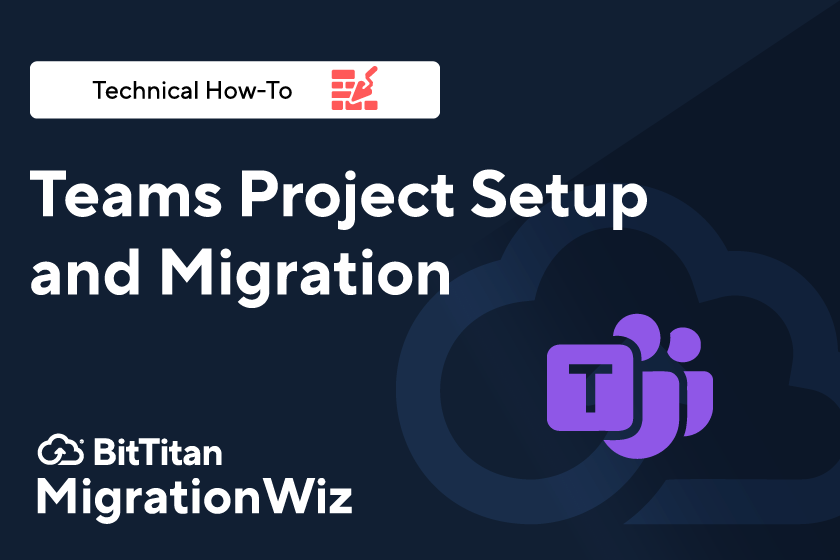Teams Project Setup and Migration
New How-To Video: Teams Migrations
Over the past few years, collaboration platforms have transformed the way we work, especially with so many of us working remotely. Microsoft Teams has more than a quarter million active users, so it’s no surprise that Teams migrations are one of the most popular applications of MigrationWiz.
Chances are, there’s a Teams migration in your future. With our newest no-fluff video tutorial you’ll be ready for it. Once again one of our migration experts walks you through the scenario step-by-step, including:
Setup for success: You’ll learn how to use Help Center articles to properly set up permissions on both the source and destination; verify that your MigrationWiz account includes a Teams license; and activate security groups.
Create the project: Creating a project is as simple as selecting the correct project type, inserting the source and destination endpoints, and adding the items you’re going to migrate using Autodiscover. A credential check will show you that everything is set up properly.
User mapping: Often a Teams migration will include user name changes. This may need to be done because of a name conflict at the destination, an update in naming conventions, or a request from a user to use a different version of their name. In this video you’ll learn how to make changes on an individual basis or in bulk.
Migrate: The MigrationWiz console includes instructions for executing your migration. A Teams migration begins with an initial “scaffolding pass” to build the architecture of the team in the destination tenant. After that’s completed, you’ll migrate recommended Teams components. The final data migration can then be scheduled for a time – like a weekend – that’s convenient for users.
That’s it. Sixteen minutes with one of our experts and you’re ready to make that Teams migration happen. Teams Project Setup and Migration is the fourth video in our how-to series. You can also learn about migrating with Modern Authentication, migrating SharePoint and OneDrive, and moving mailboxes from Exchange to Microsoft 365. We also have more in the works, so stay tuned.